Changelog
New updates and improvements to Planhat
May 28, 2025
Upgraded Global Search
Planhat's enterprise search scans across all your database, from companies to projects to documents, and just got a big upgrade. Personalised ranking, improved fuzzy search, new keyboard shortcut, and better indexing performance. All leading to a faster, more reliable search with more relevant results.

Manually triggered Automations
Automations now have a "Manual action" trigger, so you can set up tons of productivity workflows for your team, embedded right where you work. Some use cases we're excited about: Create Opportunities/Issues from Emails, send an AI-generated account summary to Slack before an EBR, or create an invoice in another system directly from the license.

Document and Library Cover Photos
Add Cover Photos to your Documents and Libraries, either using our existing gallery or by uploading your own picture. Great for creating a highly branded Portal experience.
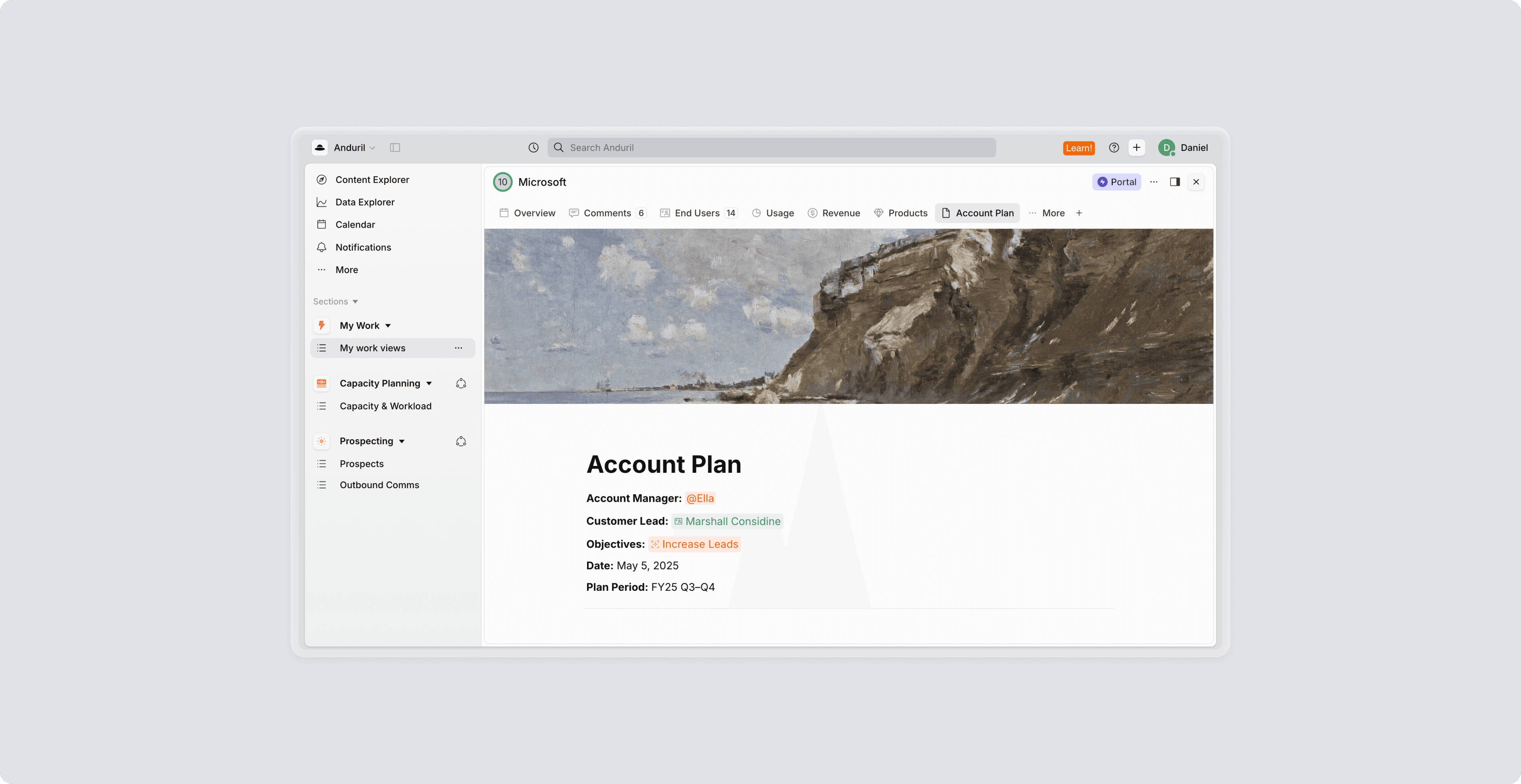
@-mention Teams
In addition to @-mentioning users or creating object references, you can now mention Teams (which sends a notification to each team member). One of many small steps to enabling better team collaboration in Planhat, across objects and documents.

May 2, 2025
Simplified Global Navigation
Clarify what is in each user's home workspace vs. what is global system configuration, and produce more space for actual work. New shortcuts to access global modules.

New shortcuts for better focus mode
Use , . ' to expand/collapse sidebars, allowing you to quickly focus in crowded spaces. For example, use when reviewing the EBR Presentation on the Company Profile or to zoom in to an analysis in Data Explorer.
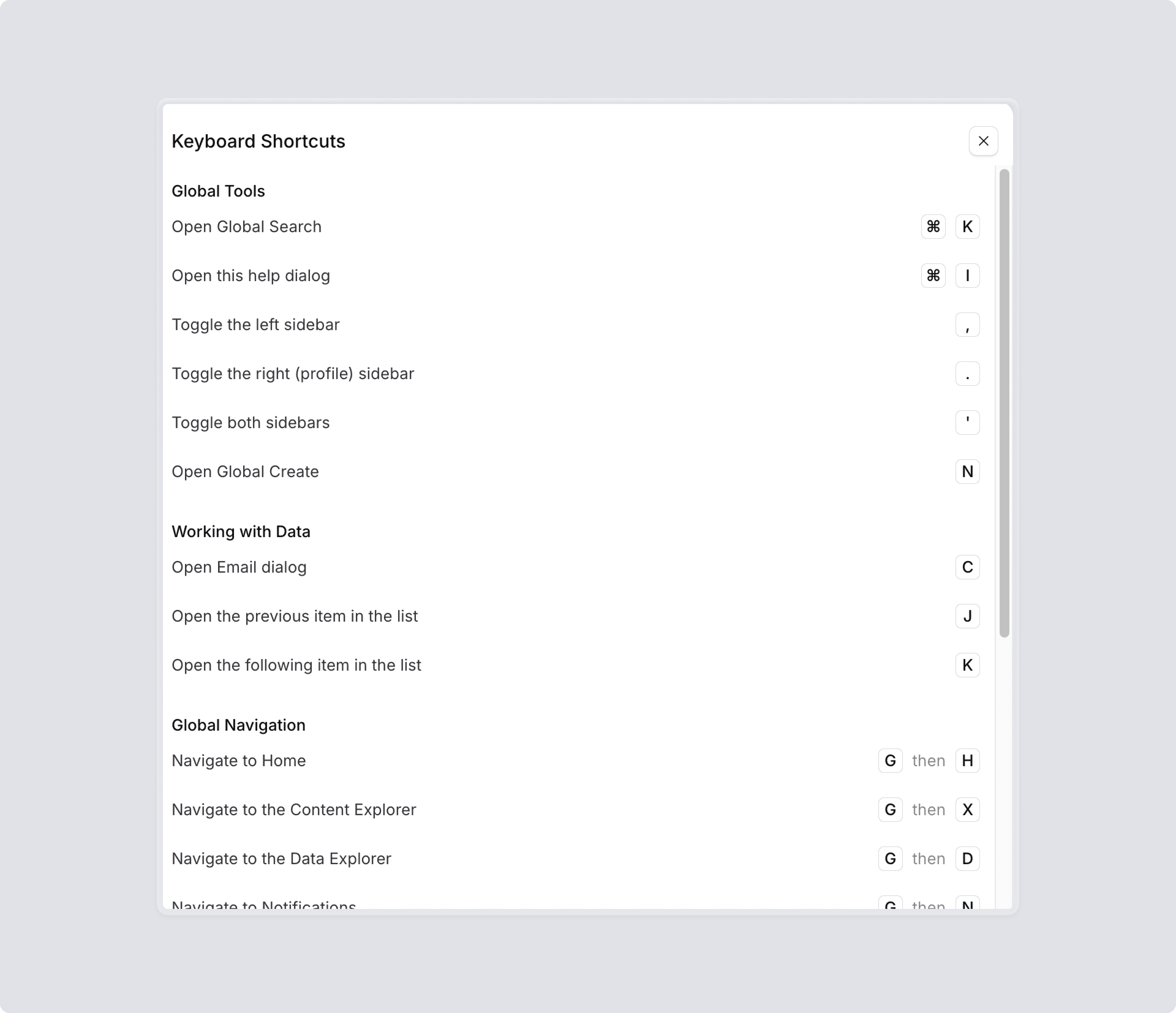
New Full Profile Design
New Profiles make it even smoother to navigate through Planhat, as you never lose context. Move effortlessly between a list of your customers in onboardings, writing an account plan, to diving into projects or ticket analysis.

Full Page Comment/Chat feed
Comments now have a more prominent role, with more space, on profiles. This helps you collaborate with your team directly in the context of all your customer data, reducing the need to switch between systems to find out the latest.
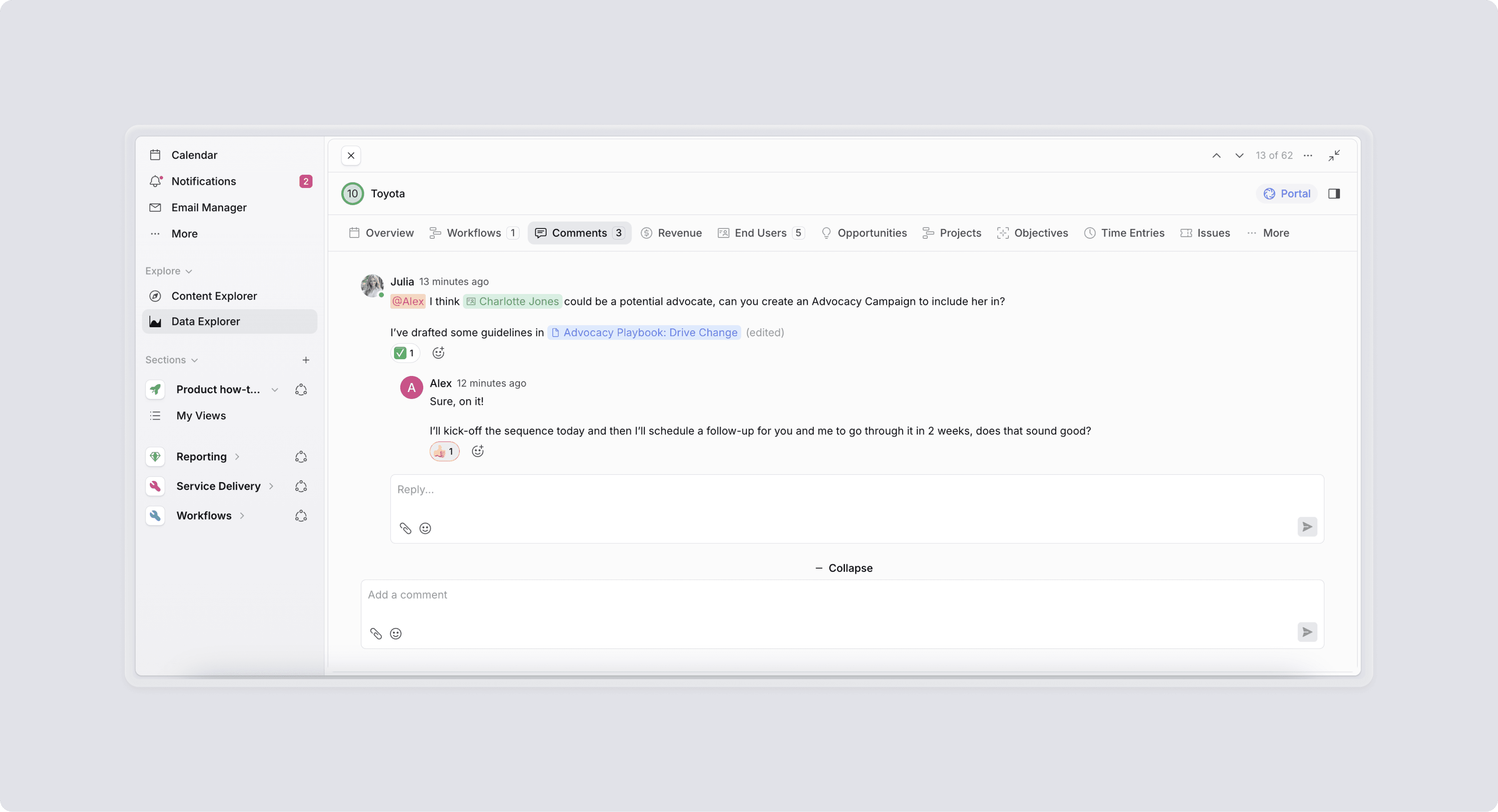
Global Create Button
One-click creation from anywhere in Planhat using shortcut n or the create button in top-right.

Libraries one-stop-shop
All Libraries are now consolidated into the Content Explorer to have a single place for content access. Libraries are a way to important organise company content, like a wiki.

April 2, 2025
New Automations UI
Create automations using the new flowchart-based interface, which provides a clear visual overview of workflows. Configure complex automation logic with ease and gain better insight into every step of the execution.

Automations Branching
Take automations and AI automations to the next level with branching. Use branches of conditional logic to create powerful multi-step rule-based and AI automations, such as sentiment scoring incoming tickets and depending on sentiment notifying the right person.

Automations Wait Step
Our new Wait step enables full control of your Automation. To time your processes, the Wait step lets you pause an Automation for a specific amount of time (or to a specific date) before the next step runs.
March 25, 2025
Advanced filtering in Data Explorer
Data Explorer is the place for each user to quickly find answers and act on data. Advanced Filters, which include filter Groups and cross-object filters, means you now have more complete query abilities.

Create Page from Data Explorer
Most Data Explorer analyses will be temporary - you find your answer and then it’s naturally discarded. But some you may keep working with, and now you can with two-clicks save down your view as a Page and bring it into your workspace.
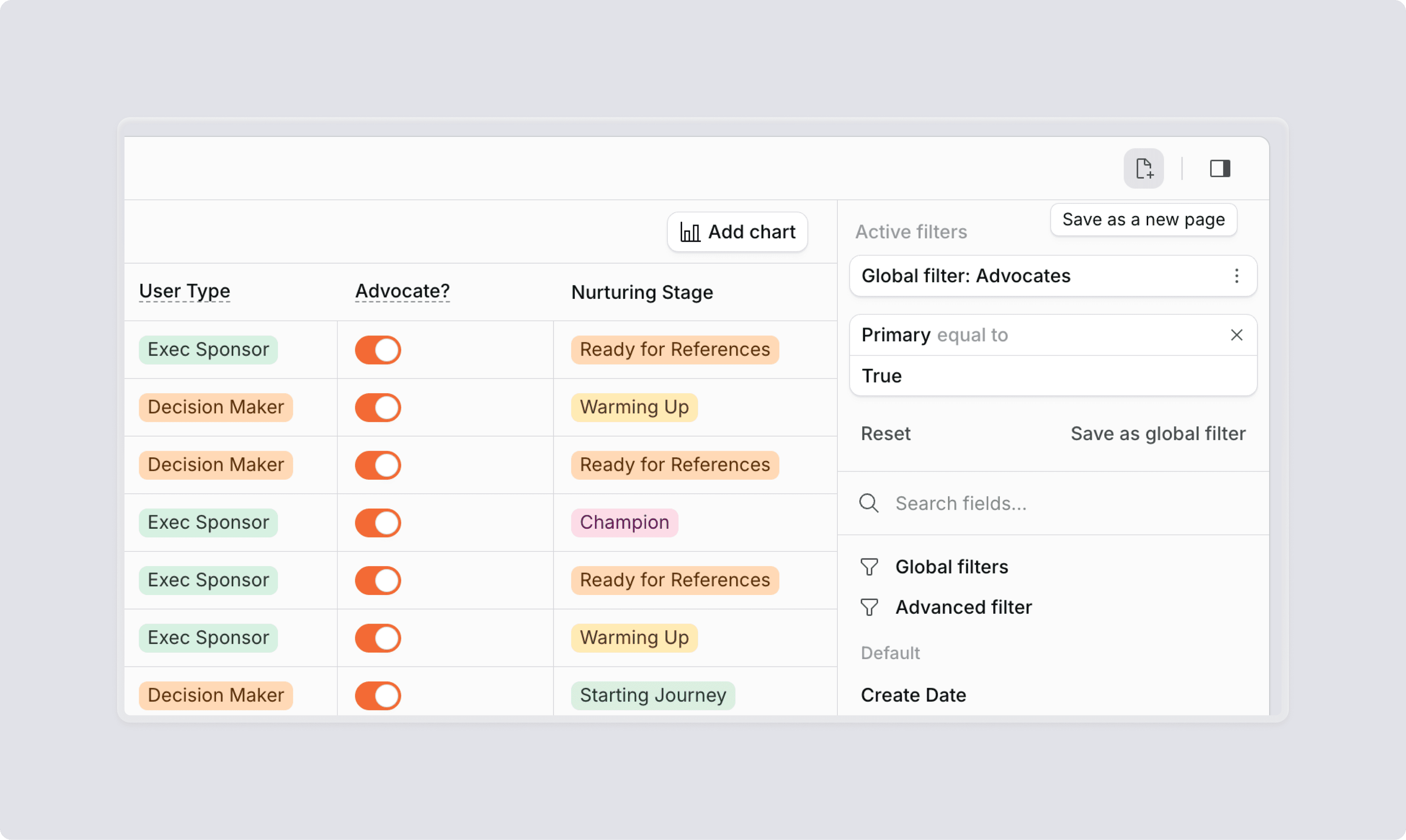
Apply, Create and Edit Global Filters in Data Explorer
Global Filters are the organisation’s common data definitions. Now anyone can bring them into Data Explorer to use for querying, and Admins can manage Global Filters interactively straight from their data view.

Widget “Slicers”
In reporting and analytics, looking at data over time is crucial, and the Date Slicers take that ability one step further. Slicers allow you to define a “date period variable” per widget that the dashboard viewer can use to time-travel across underlying datasets. An example is looking at how usage has developed over a quarter, but you want to give the viewer quick ability to flip between quarters to see development. Read more here.
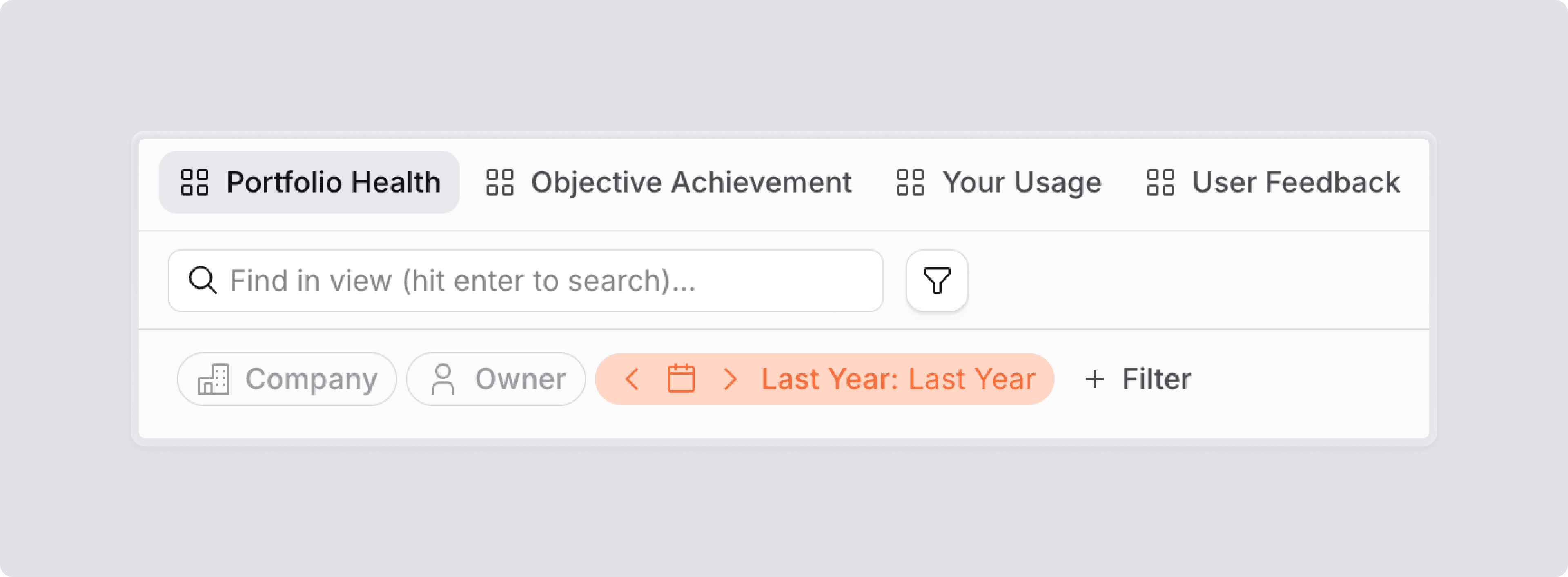
February 28, 2025
Updated Live Collaboration
Data updates are captured in real time with a flash of colour in the cell or row that was updated, and a label telling you who did it. This makes your pages and documents come to life - not only is all of the data in one place, but the users are, too.

Object References in Documents
@mention any object in Planhat directly in your Documents (in addition to in Comments and Descriptions) to bring together collaboration with data, ultimately reducing the need to toggle between multiple systems.
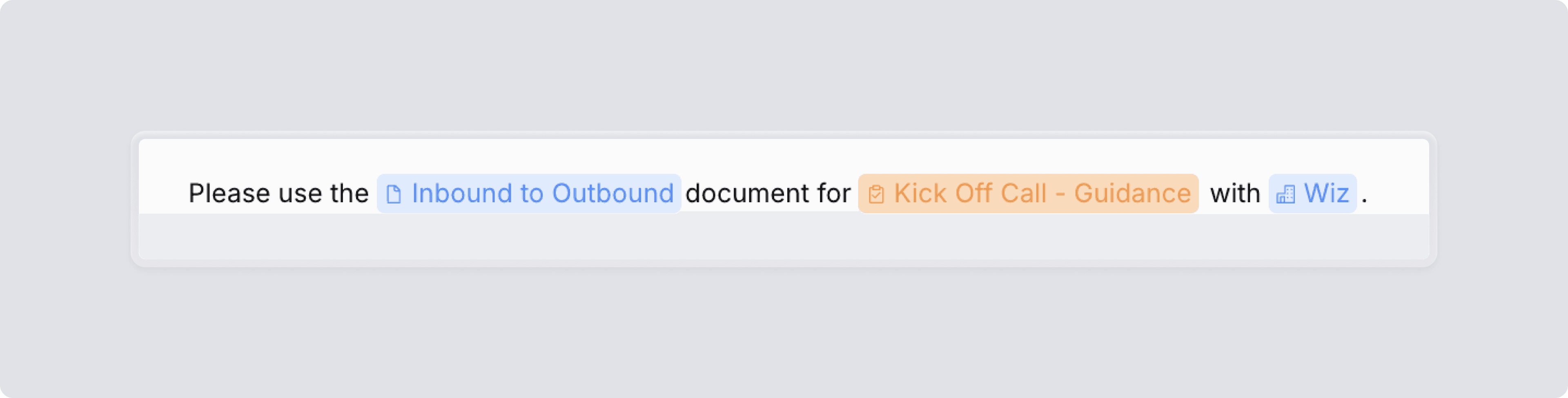
December 7, 2024
Documents: Comments
An update that needs no further introduction. Documents are collaborative, and we've brought in Comments to make them even more so. Comments are real-time updated, drop straight into your central work management, and you mention any team member (and soon, any object in Planhat database).

Documents: Version History
Find previous version of your Document content and restore them when in need.

Page Auto-archiving
System hygiene is a critically underrated part of any enterprise application. Page auto-archiving means that Pages that are not part of any Section and have not been visited by anyone in 60 days become automatically archived, to keep your Content Explorer tidy. Archived Pages are easily findable and un-archived.

Background Jobs
A new service to process high-volume long-running jobs, like email syncs or bulk-create of thousands of records. Background Jobs are mostly operating in the background, meaning a more robust and resilient system, but admins can view current and historical task execution for better systems control.

New Shortcuts
Freshly introduced shortcuts across the application, focusing on core navigation and common workflows. Explore in the Help Menu in top bar. Access global modules, quickly create objects, and toggle between items in lists.




